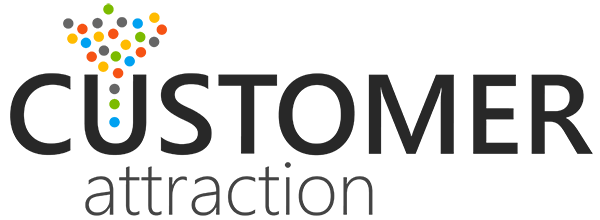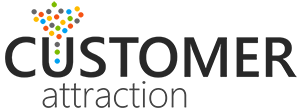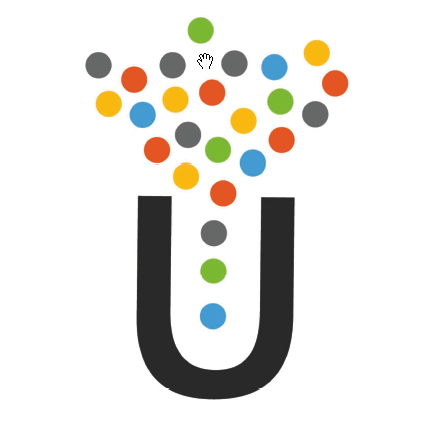
How To Avoid Death By PowerPoint
Death By PowerPoint…Is Like a Thousand Cuts
I have sat through hundreds of PowerPoint presentations and have probably authored thousands of presentations myself. I have taken tens of thousands of pictures, created animations, slide builders, transitions, hyperlinked video files and I think that I even used Flash.
There is not much about presentations that I don’t know and have broken many of the business to business presentation rules.
But one thing I do know is a bad presentation when I see it. It is epidemic. I call it DEATH BY POWERPOINT. You have probably seen them too. Long, boring presentations that could have been much more interesting with 1/10th the slides in the deck.
The original intent of PowerPoint was to provide a visual cue to communicate complex ideas. That’s it. It is pretty simple. It is not meant to be a crutch for speaking, but it is often used that way. It has migrated into a medium for downloading dense amounts of information, that no normal human can be expected to digest while they attempt to listen to the speaker saying something different.
So in the interest of saving humanity, or perhaps just maybe saving a bit of sanity of business to business presentations, I would like to present my own tips on how to use presentation software. By the way, PowerPoint is not the only game in town. And it has lots of new competitors like Prezi, Keynote and Emaze.
Here is my list of no-fail, best practices, PowerPoint power tips & tricks and hopefully this will help put an end to “Death by PowerPoint” which should really be outlawed by a Geneva Convention or at least by the ICC which I am sure is in the Hague or somewhere that sounds just as impressive.
Customer Attraction PowerPoint Rules:
Designing and Planning your Presentation
• Use an agenda slide. If you have a very long deck, put dividers in and maybe use colors to give your victims, I mean your audience, a guidepost.
• Use a font size that you can see from the back of the room. Seems like a good idea right? Yeah, you’d be surprised. Avoid using light or grey fonts or stylized fonts that are hard to read.
• Use contrast. The reason that we use black font on white paper is because it is easy to read. Isn’t that the point? So if you think your PowerPoint presentation has a busy background, it probably does. Simple and clean does not equal boring.
• If you like bullets but you don’t have to use bullets, there is not a single rule that says “you must use bullets”. So limit your bullets. Use 7 as a maximum. After 7 bullets you need A NEW SLIDE.
• Make every slide work hard. If you are questioning the purpose of a slide or it doesn’t answer a burning question for your audience, use my rule: “When in doubt, cut it out”. Got that one from grade school.
• Use pictures in your presentation. Full screen. Pictures are strong and evoke emotion.
• Don’t overdo any one feature of PowerPoint. Zooming in and out, picking up too many transitions or making words or other elements do strange or unnecessary things on screen. Flickering images, zooming in from left and right, dropping into a puddle with a splash. Too distracting from the message. My other rule here: Less is More.
The File
• File naming is important. Make sure that you use logic and key words in your file name so that you can find it again and perhaps consider a code in the file name for the event or the project. I include a project number for every marketing project as part of the title.
• File size will tend to grow if you do not optimize your photos, for example. Keep an eye on your file size as after about 10MB you cannot simply email your presentation.
• Always consider distributing the file in a PDF format for those people that request a copy. I further reduce the file size by taking out photos that are meant for visualization purposes or for emotional effect.
The Presentation
• Your audience are your guests. Treat them well, like they are dinner guests.
• Always face your audience. They don’t want to look at your back. It’s rude and looks hack-ish.
• Don’t read your slides. Just don’t. It is like death by a thousand papercuts.
• One minute per slide is a good rule of thumb. 10 slides per deck, and 20 minutes for the presentation, minimum 30-point font. This is the PowerPoint Rule of 10|20|30.
• Always use your own computer and if you are a Mac user, bring your own cables. Avoid the last minute computer switch or “just use a thumb drive” suggestion. Nothing looks more amateurish than a professional who can’t get their presentation to work. It makes the audience question the “professional” part.
• Never use a live software demo or try to access the Internet during a PowerPoint presentation. The internet, the proxy server, the wireless router or security software will always fail you. Can pretty much guarantee this one. Use screen scrapes or animations. If you are going to show a movie, download it to your computer’s hard drive ahead of time.
The Equipment
• Know your environment and use the best equipment and the brightest equipment you have access to. Computers and projectors are rarely the same resolution so there is always an adjustment and it is usually the projector doing the heavy lifting.
• Always set up early and make sure to reboot your computer when connected to the projector. This can save you a lot of grief.
• Invest in and bring your own clicker (wireless slide changer) and a spare battery.
• If your presentation has sound elements, like a movie, make sure your speakers can work for the entire room.
The Presentation Hand Out
Handouts, that is, printed booklets of your presentation, are a great and handy resource for your participants, but when should you distribute them? I am a bit mixed on this one. If you distribute them beforehand, consider that it may take the wind out of your message during your presentation.
PowerPoint Keyboard Shortcuts all Presenters should know about:
When you are in PowerPoint “Presentation Mode” the following keyboard shortcuts are great:
• Press the B key on your keyboard and the screen will display Black
• Press the W key on your keyboard and the screen with display White
• The Arrow key, Space Bar, Enter key all will forward your presentation
• If you want to navigate to slide # 5, press the number 5, then press enter
• Stop an automated presentation, press the S key
• End a slide show: ESC key
• Find the Pointer Command/Control and the A key
Thanks for reading my blog on Death By PowerPoint. If you have any comments or best practices when it comes to business to business presentations or presenting, please contact me or comment on the blog.
Like this blog? Join our enewsletter. One click unsubscribe. www.customerattraction.com/join
Categories
Recent Posts
- Trade Show Rule #1 Always Speak at Trade Shows 03th Jul 2023
- Are You Buying Email Lists? 06th Apr 2023
- Who are the Robot Manufacturers in Canada? 11th Mar 2023